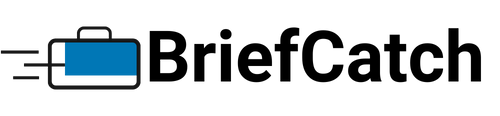Applies to: BriefCatch Standalone, Enterprise
Last Updated: Dec 21, 2023
BriefCatch can be temporarily disabled within Word, or uninstalled to completely remove the software from your computer. The documentation below explains how to do both.
Quick Links
Temporarily Disable BriefCatch
Open Microsoft Word. Click on File, then Options.
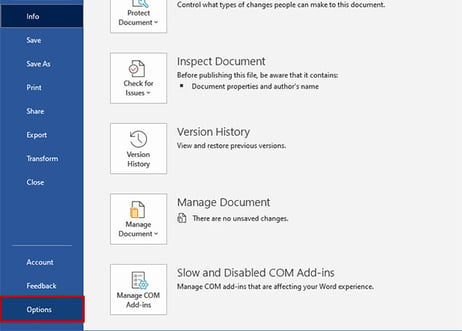
Click on Add-ins.
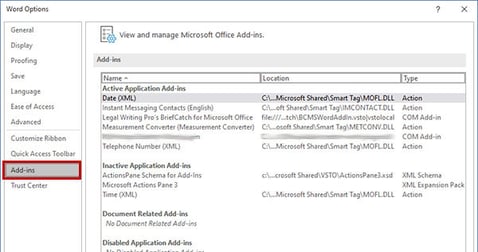
Next to Manage COM Add-ins, click Go.
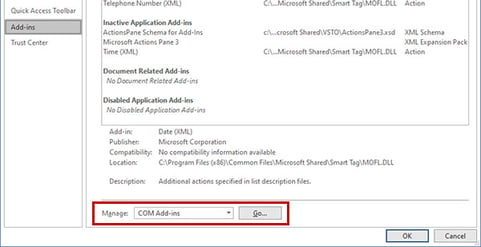
Uncheck "Legal Writing Pro's BriefCatch for Microsoft Office," then click OK.
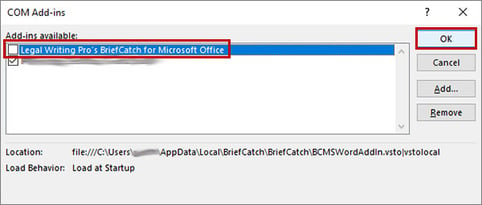
This will keep BriefCatch installed on your computer, but it will not be loaded by Microsoft Word.
To re-enable BriefCatch, follow the same steps above. When you get to step 5, check "Legal Writing Pro's BriefCatch for Microsoft Office," then click OK.
Uninstall BriefCatch
First, ensure Microsoft Word is closed. Then, go to Add or Remove Programs. (Click the bottom left Windows button in the start menu, and start typing "add or remove" then click the system setting that comes up.)
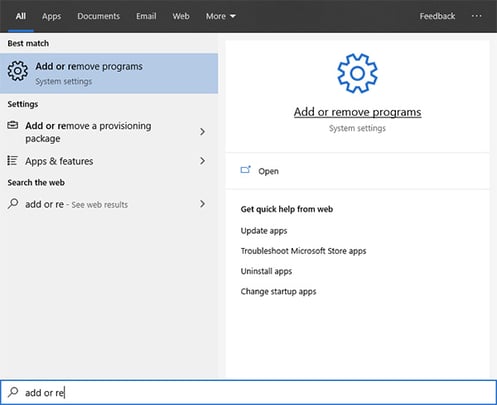
Find BriefCatch in the list of "Apps & features," either by searching or scrolling down the list. Click on BriefCatch, then click Uninstall. (You may need to click Uninstall again, as shown in the below screenshot). Select Yes on any prompt that appears.

On the next window, click Uninstall to complete the process.
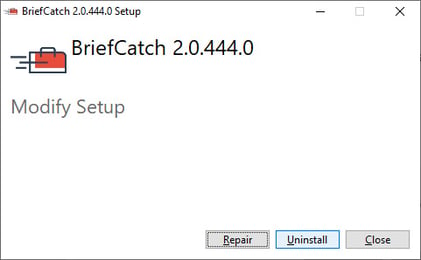
Still having issues? If you cannot uninstall BriefCatch, or are having other issues, please submit a support ticket.