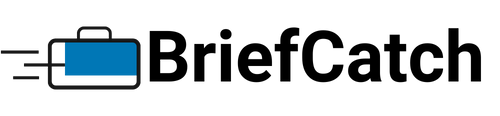Applies to: BriefCatch Standalone, Enterprise
Last Updated: Dec 21, 2023
BriefCatch works entirely within Word, allowing you to edit your documents in real time.
Quick Links
Getting Started
To use the software, open Microsoft Word. BriefCatch works entirely within Word, allowing you to edit your documents in real time. Along the top ribbon in Word, click on the BriefCatch S tab to open the BriefCatch functions:

View and Revise Catches
Click All to view each catch (Style and Consistency), in-line with the highlighted text within the document.
- Use the Left and Right Arrows to navigate and review the flagged catches without making changes.
- For each flagged item, use the Ignore option to skip the current suggestion or Ignore the rule, to remove similar flags in the document.
- Use the Target Icon to bring the focus in the document back to the current flagged suggestion.
- Use Clear Catch, to clear all catches from the document.
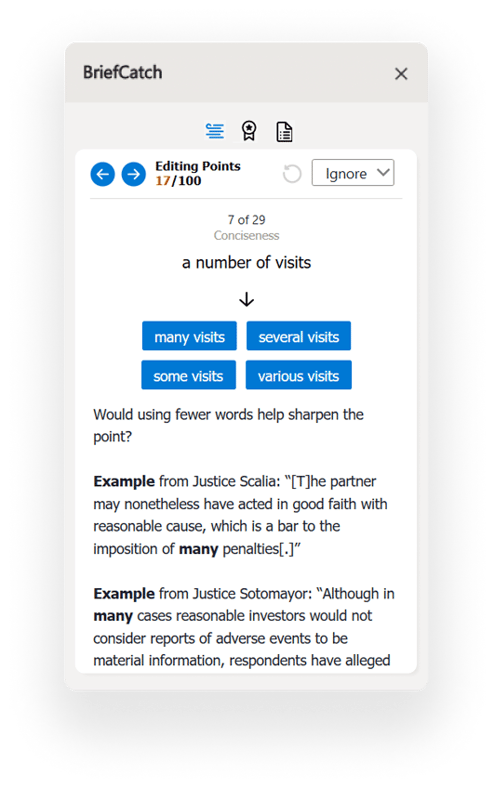
Score Your Document
Click the Ribbon Award icon to generate scores for the document, or selected portion.
Each of the five measures combines global observations (variation in sentence length, for example) with a sophisticated point system based on wording patterns in various categories.
- Reader Engagement: This global measure uses regression analysis to combine the four measures below. It considers everything from the length of paragraphs to the rate of select vivid verbs.
- Concise and Readable: This is a modern take on traditional readability measures. It looks mostly at word and sentence length and variation, but it also considers wording patterns associated with especially readable writing.
- Flowing and Cohesive: This measure is the most closely linked to elite legal, judicial, and journalistic writing and is meant to enhance your command and use of transitional devices. It considers transitions, modifier use, patterns at the ends of sentences, and several other key data points.
- Crisp and Punchy: This measure reflects punchy word choice and the avoidance of wordy or cumbersome language.
- Clear and Direct: This is the best measure of whether a document has a modern feel and avoids jargon and legalese.
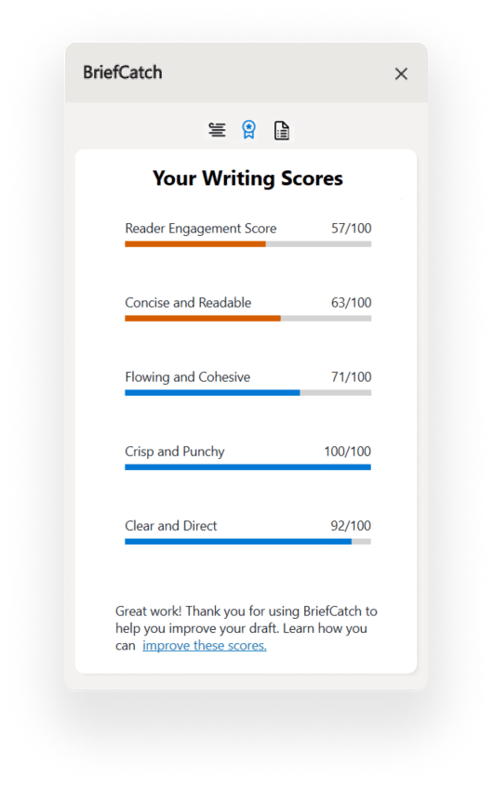
Scores above 85 are now rarer than ever, though the top score is still 100. Scores average around 70, but many solid documents will score well below that.
As always, take the scores with a grain of salt. Consider context, subject matter, and needs. And remember that quantitative measures can do only so much.
View Document Report
Click the Document Icon to generate a detailed report of the document’s style strengths, weaknesses, and wording patterns. The Writing Reports are meant to help you become a better writer, by helping you spot writing patterns and build on your strengths.
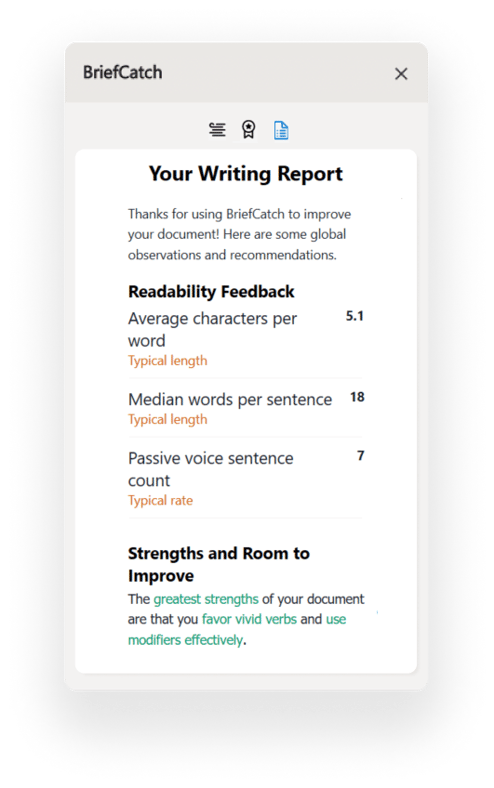
BriefCatch Standalone User Guide
You can find our quick reference PDF below to help you get the most out of BriefCatch Standalone.