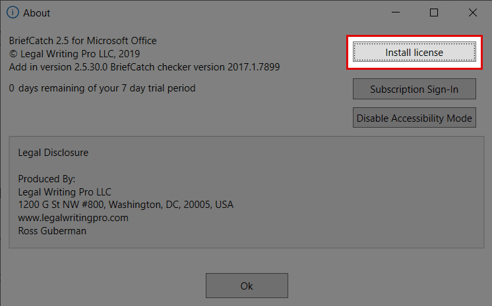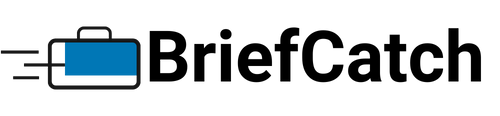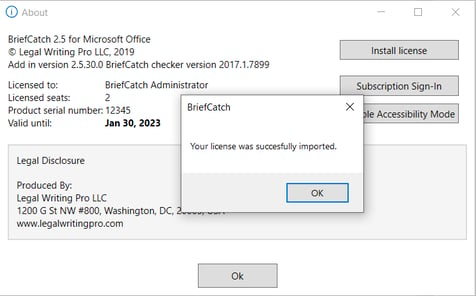Applies to: BriefCatch Standalone, Enterprise
Last Updated: Dec 21, 2023
How to automate licensing on BriefCatch 2 and BriefCatch Standalone.
Quick Links
- Enable Subscription Sign-In for New Users
- Enable Subscription Sign-In for Existing Users
- Manually Installing a License Key
Enable Subscription Sign-In
New with BriefCatch version 2.5.3.0, the Subscription Sign-In feature makes managing your BriefCatch license easier.
Users no longer have to install license files to activate BriefCatch. Simply enter your BriefCatch username and password and we handle the rest! When your license renews or changes, the software will detect this and automatically extend your license, keeping BriefCatch active.
To enable this option, click About under the BriefCatch tab in the Word ribbon.

In the About window, click Subscription Sign-In.
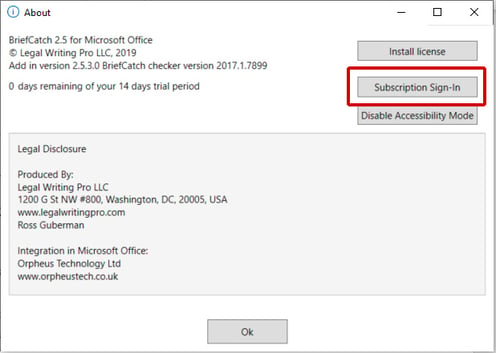

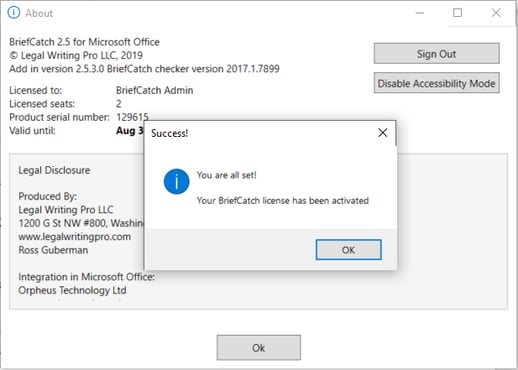
Back to Top
If you're an existing BriefCatch 2 user with a previously installed license, you will see a Sign Out button. This is because the software is signed in using your existing license. You will need to click Sign Out to remove your current license.
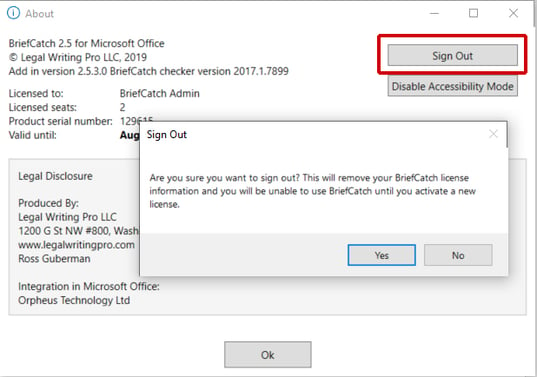
Back to Top
If you're not able to use the Subscription Sign-In feature, you can also manually install a license key. This license key can be found on our download page.
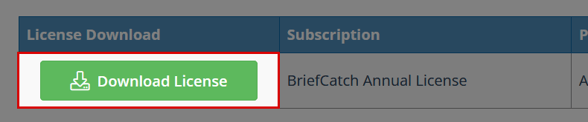
Don't try to run or open the file, just save it to your computer in a location you will remember, such as your Downloads folder.
To install your BriefCatch license, do not open the license file directly. Open Word, then click on the BriefCatch tab from the ribbon. Under the BriefCatch tab, click on About. From there, click on Install License.